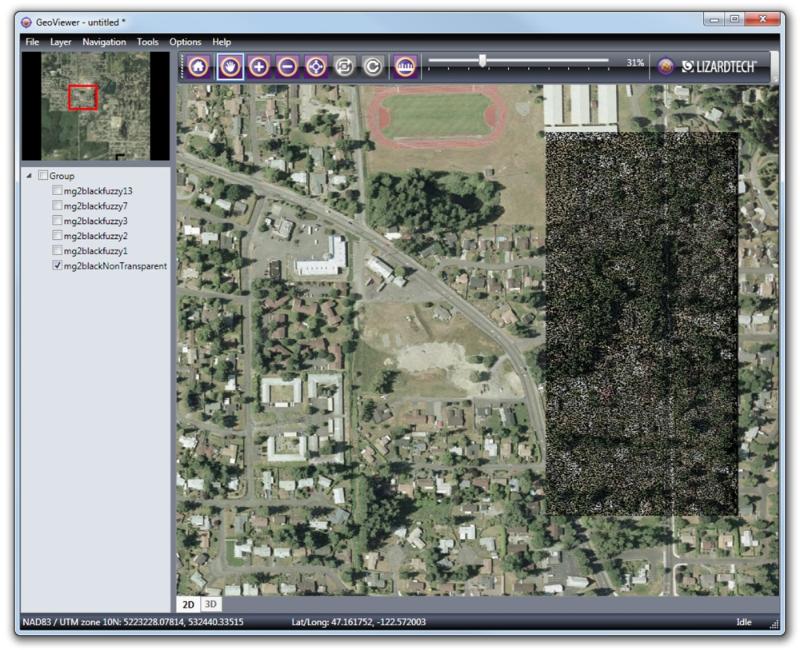
When two images overlap, such as in DOQQ imagery, artifacts called speckling can occur. If your Express Server is outputting scenes that appear speckled there are several things you can do to try to correct the problem.The illustration below demonstrates what speckling looks like.
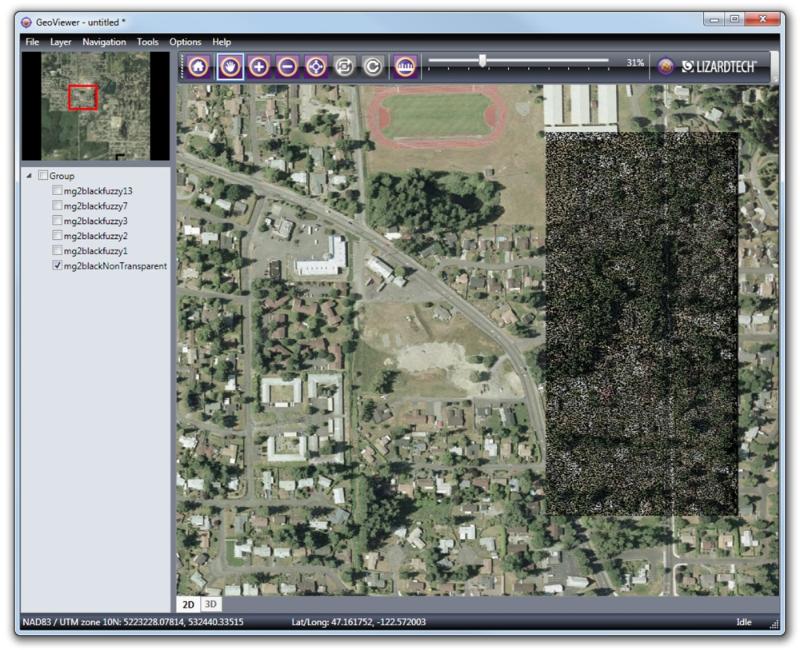
Notice the large dark mottled patch in the right side of the image. This is an area of overlap in the underlying image tiles comprising the mosaic. In this rectangle the values of some of the pixels were changed by compression from true black (the nodata or transparency color) to a near-black. The slight change causes these pixels to be mistaken for image data.
LizardTech's GeoExpress® software has tools for removing speckling, so if you have access to a licensed copy of GeoExpress (version 7 or later), you can quickly and easily despeckle your MG2 and MG3 imagery so that the problem does not show up in your Express Server catalogs. For more information visit https://www.lizardtech.com/geoexpress/overview.
Alternatively, if you have the choice of using MrSID® Generation 4 (MG4) imagery, we recommend that you do so. The latest version of the MrSID format supports alpha bands, which enable true transparency and eliminate speckling.
In Express Server, you can address speckling using the Buffer Merge Rule. The Buffer Merge Rule determines how Express Server chooses which pixel to copy to the output file when overlapping occurs. By default, the Buffer Merge Rule takes the Fuzzy method and has a Fuzziness value of 3.
First, you should make sure that the Buffer Merge Rule's method is still set to Fuzzy. This alone may result in an improvement. Below are two images showing the difference in an image set compressed at 50:1. The view is zoomed in to the right edge of the speckled rectangle in the illustration above. In the first image, the Buffer Merge Rule's method is set to Strict; in the second, it is set to Fuzzy with the default Fuzziness value of 3.
![]()
![]()
If you look closely at the second image, you can still see a thin solid line running through the scene from top to bottom, as well as some remaining speckling to the left of that line. It will not be possible to eliminate the line entirely, but by increasing the Fuzziness value, it will possible in this case to remove all the speckling. Here is the same scene with a Fuzziness value of 10, in which all the speckling is gone and only the line remains.
![]()
For imagery encoded at very high compression ratios, such as 80:1, it may be necessary to increase the Fuzziness value to 14 or 15. We encourage you to experiment with different values until you find the values right for your imagery. At some point you will start to see other kinds of artifacts appearing as you continue to increase the Fuzziness value, but you should be able to eliminate the worst speckling long before you reach that point.
For information about setting the Buffer Merge Rule and its Fuzziness value, see Setting Buffer Merge Rule .