Click Start, then click Administrative Tools from the right-hand pane and choose Server Manager. The Server Manager appears as shown below.
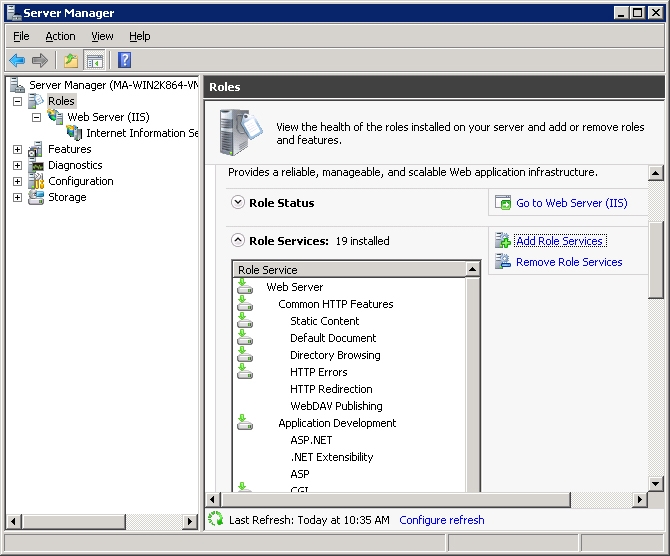
Express Server automatically imposes an IP restriction on the Express Server Manager so that it can only be called from localhost (127.0.0.1). We recommend that this not be changed unless one or both of the following scenarios obtains:
In either of these cases you will have to relax the IP restriction and specify additional "allowed" hosts. You can set IP restrictions on either IIS or Apache. See your web server documentation for complete information.
Adding a host on IIS requires the presence of the IP and Domain Restrictions role service. If it is not installed you must install it before you can add a restriction allowing the desired host to access Express Server.
Click Start, then click Administrative Tools from the right-hand pane and choose Server Manager. The Server Manager appears as shown below.
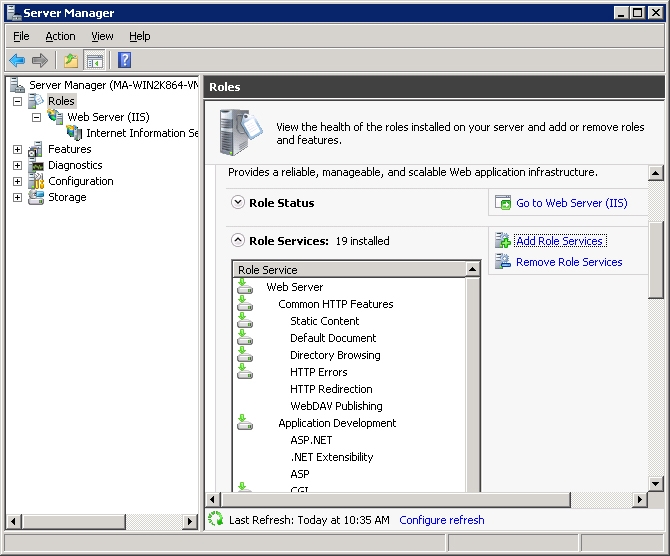
Under Security, select the IP and Domain Restrictions checkbox as shown below, then click Next, then click Install.
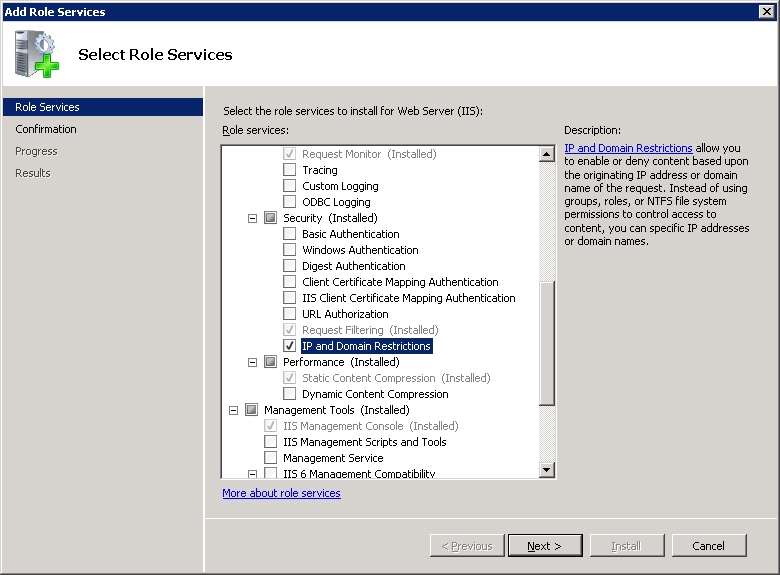
Once you have installed the IP and Domain Restrictions, the Role Services box in the Server Manager should show them as installed. You may now continue to add a new host as described in the procedure below.
In the Actions pane at right, click Add Allow Entry.The Add Allow Restriction Rule dialog opens. You should be looking at something like this:
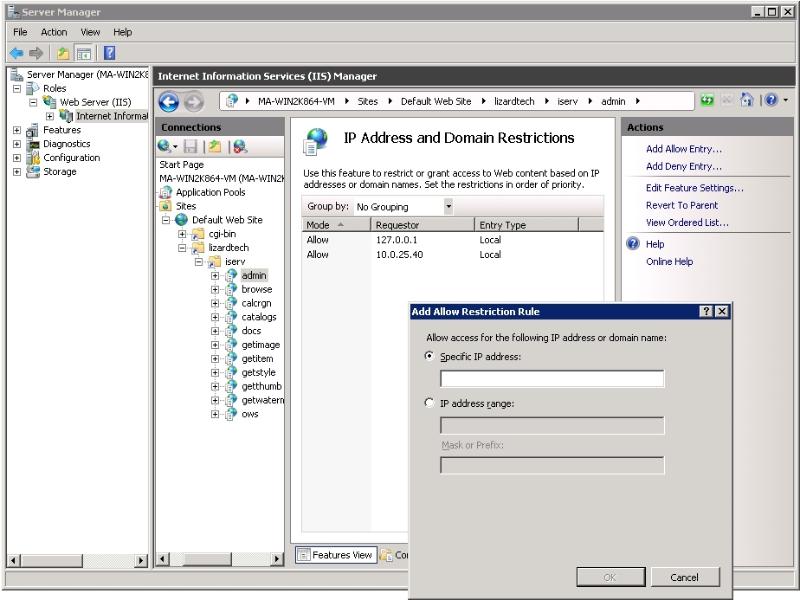
On Apache, adding a host is simply a matter of editing an entry in the proper configuration file.
To add a host on Apache:
Open the appropriate configuration file located by default in <Express Server installation directory>/ImageServer/etc/apache.
If you are running Linux with Apache 2.4, open "mod_csd_apache24.conf".
If you are running Linux with Apache 2.2, open "mod_csd_apache22.conf".
If you are running Linux with Apache 2.0, open "mod_csd_apache2.conf".
Find the Location element, which by default looks like this:
<Location /lizardtech/iserv/admin>
SetHandler csd_handler
Order deny,allow
Deny from all
Allow from 127.0.0.1
</Location>
Modify the Location element by adding IP addresses to the line "Allow from" using a space to separate them as in the following example.
<Location /lizardtech/iserv/admin>
SetHandler csd_handler
Order deny,allow
Deny from all
Allow from 127.0.0.1 10.0.8.8 10.0.1.20
</Location>
Save the configuration file.